¶  Adding Another Exchange E-Mail to Outlook
Adding Another Exchange E-Mail to Outlook
A guide on how to add another Exchange email on a specific device.
Please select the device you are using below:
-
Open your Outlook and click on the top left corner “File” then under “Account Information” click on “Add Account”
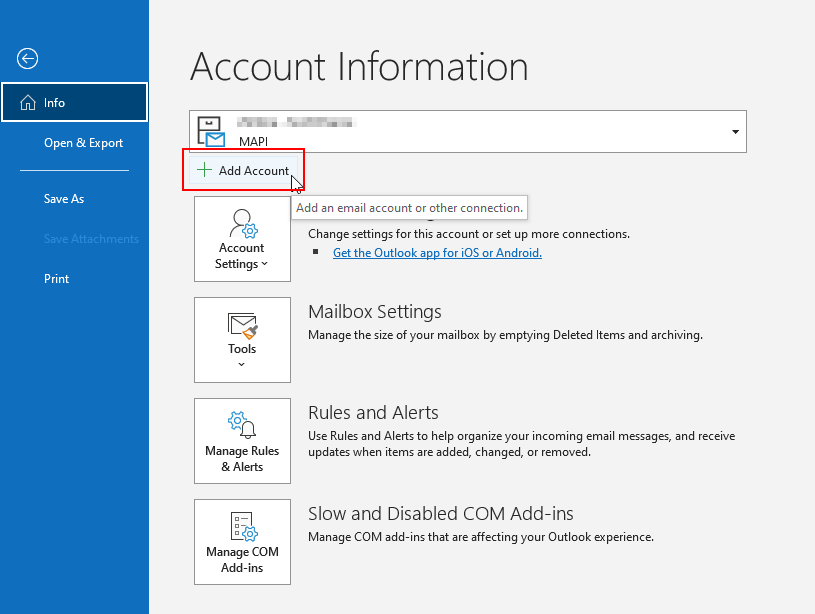
-
Using the details provided for your new Account fill in the Account Name, E-mail Address, Password and Re-type Password fields. Click Next.
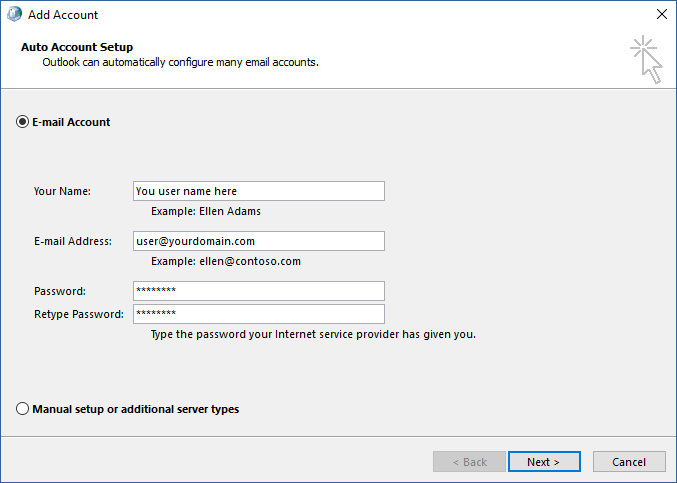
-
Click “Next” and wait for it to connect. Once prompts click “User another account”

-
Once selected enter a username/password at this stage, input your username “CLOUD\username” and email password in the two requested fields then tick “Remember my credentials” and click “Ok”

-
Click “Finish” at the end.
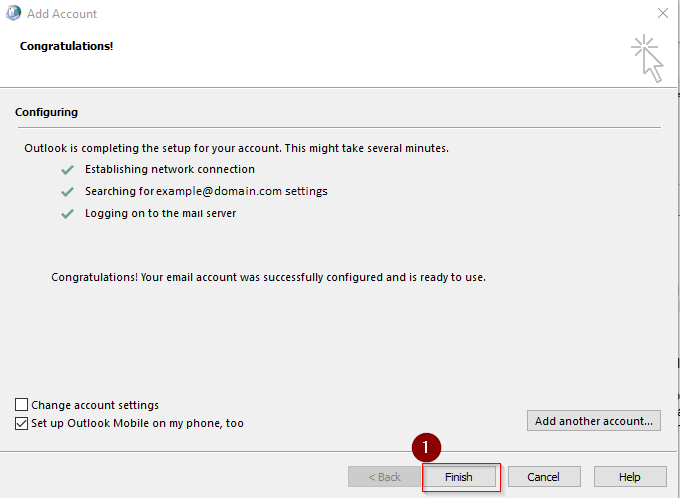
-
Re-open Outlook
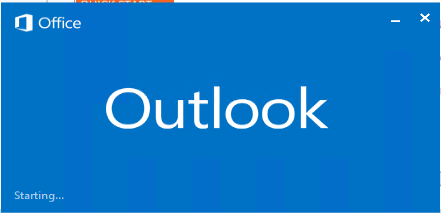
¶ iOS 14 Specific Instructions
- Select
Settings
Mail Accounts Add Account Microsoft Exchange.
¶ iOS 13 Specific Instructions
- Select
Settings Passwords & Accounts Add Account Exchange.
-
Next enter your email address and a description. The description is just a friendly name, it has no effect other then visual, so let’s just name it something like “Work Email”.
Select Next when done. -
In the next popup, select Configure Manually.
-
Enter the details below:
Server: cloudex.secure-iss.com
Domain: CLOUD
Username: <Username>
Password: <Password>
Then select Next.
- Finally choose what you wish to sync. When you’re finished, select Save.
- Open list of apps and tap on “Settings”.
- Select “Accounts and Backup”.
- Scroll to the bottom of Accounts and backup, then tap “Add Account”.
- Choose Microsoft Exchange ActiveSync OR if you’d prefer to use Outlook, then choose “Outlook”.
- Type in the E-Mail address and your Password.
- Tap “Manual Setup”.
- Input the following information into each relevant section.
Email address: <Email>
Domain\Username: CLOUD\<Username>
Password: <Password>
Exchange Server: cloudex.secure-iss.com
Use secure connection (SSL): Checked
Use client certificate: Unchecked - Then Select Next/Finish, then open the relevant application (Samsung E-Mail - If you chose “Microsoft Exchange ActiveSync”) or (Outlook - If you chose “Outlook” when adding Account)